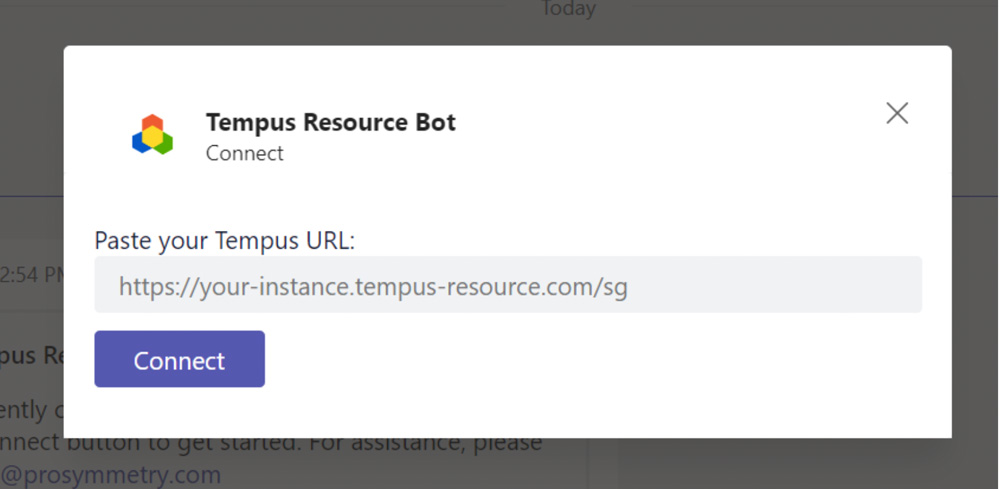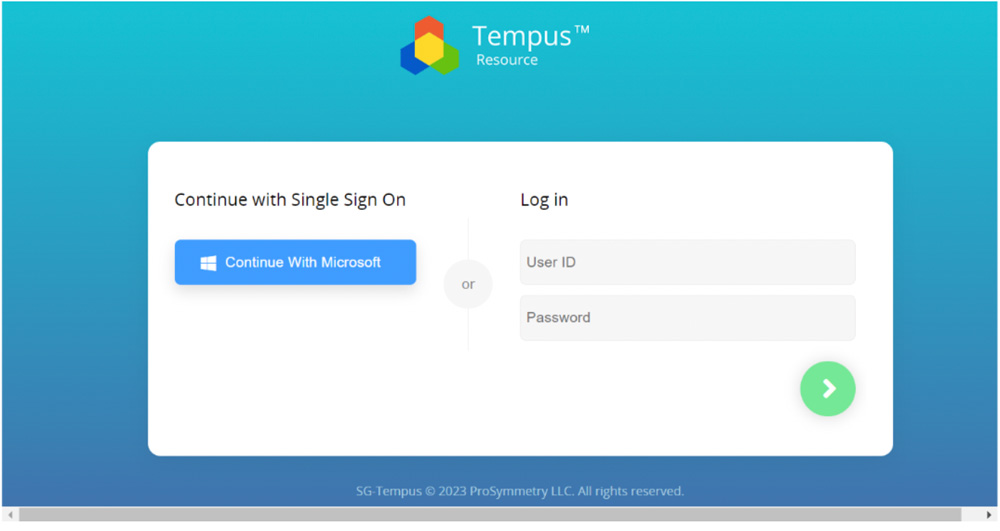In addition to subscribing to Microsoft Teams notifications within Tempus, users will need to download the Tempus Resource Microsoft Teams Bot within their Microsoft Teams to receive notifications within Microsoft Teams as a chat. Below are the steps to configure Microsoft Teams to connect to Tempus.
- Navigate to Apps within Microsoft Teams and download the Tempus Resource Microsoft Teams Bot.
- Once the app is downloaded, type “Connect” into the chat box and then select “Connect” on the Tempus Microsoft Teams Bot message.
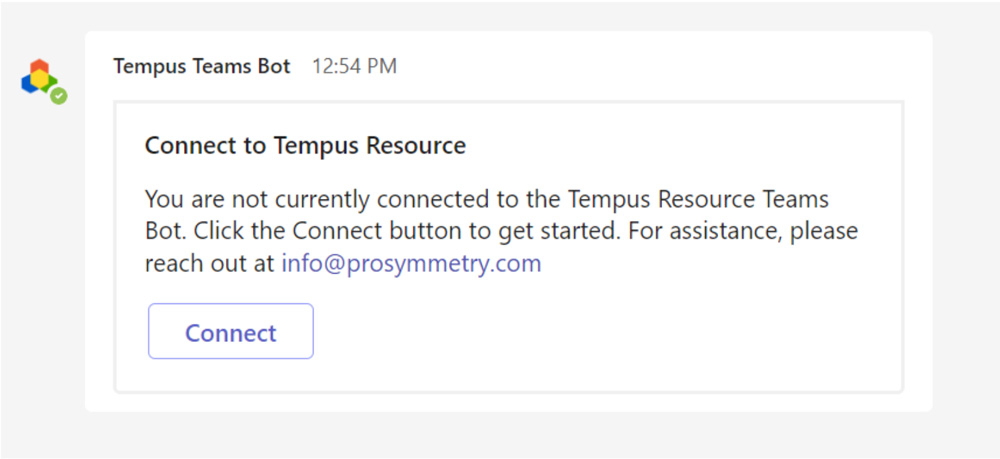
- The next step is to paste your Tempus URL into the window and click on connect.

- Then, log into your environment within the Microsoft Teams window.

Once you log into Tempus, the connection should be made between Tempus and Microsoft Teams. Once the integration is set up and configured, you should receive notifications in the Microsoft Teams chat for any areas that you have subscribed to in Tempus.
These notifications will include information about the change that occurred and a link to the area of Tempus where the change occurred. By clicking on the notification, you will be taken directly to the relevant area of Tempus, allowing you to quickly view the change and take any necessary actions. This can be a valuable time-saver, especially for users who need to stay up to date on changes in multiple areas of Tempus.
Having problems? Submit a Support Ticket